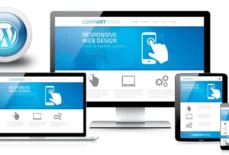Having a Netgear WiFi router installed in the house seems useless when it does not get online. The reason being, you cannot complete any online task because of no internet connection on your wired as well as wireless devices. The worst thing is that you cannot even access the Netgear Genie login portal to upgrade the firmware of your router and fix the issue. But, that’s not a matter of concern at all. If you keep a nudge on the points discussed in the post, then you can easily change your router’s working status from offline to online. So, let’s start the troubleshooting process to fix the Netgear WiFi router offline issue.
Reasons Why Your Netgear Router is Offline
Before jumping to any conclusion and implementing any random troubleshooting tip, you should check the power socket that is supplying electricity to the router. This is because in most cases, the router goes offline due to unstable power supply and as a result, users end up facing internet-related problems. Just in case the power socket is found damaged, then you are advised to get it repaired. If it is not in the condition to get repaired, consider connecting your router to another one.
Is everything fine with the power supply? Then, the incorrect location or the router’s improper connection with the modem can be the reason behind the issue. Your WiFi router might also get offline because you have not configured it properly. To address the issue effectively, the troubleshooting tactics have been mentioned in the next section.
However, you need to power cycle your WiFi router first for effective troubleshooting. For this, power it down and unplug it. After waiting for at least 20 minutes, powering it up is suggested. Once done, head over to the next section and learn how to fix the problem.
Solutions: Netgear WiFi Router Offline
Examine the Router-Modem Connection
When it comes to establishing the router-modem connection, it can be done in two ways –wired or wirelessly. When the connection between them is made with the help of a wireless connection, ensure that both of them are present in each other’s range. However, it never means that you keep them stuck to each other. If you do so, you will invite much bigger networking issues to your table. The reason is, that the WiFi signals of your router and modem will clash.
Just in case you have connected your router and modem with the help of an Ethernet cable, ensure that the Internet port of the former one is connected to the LAN1 port of the latter. Apart from this, take a look at the entire length of the Ethernet cable. It must not be damaged from anywhere. In case it is, you must get it replaced with a new one. And, do not forget the mandatory rule of establishing a finger-tight connection. Count it as a bonus, but also check the power cables of your devices. They need to be in a working state.
Relocate the Router
After performing the required workaround on your WiFi router, try to access the routerlogin page. In case your Netgear router is still offline, then changing its location can help you. However, before taking such a major decision, have a look at the surroundings of your router. Is your WiFi router placed in a WiFi interference zone? FYI, it is an area where a WiFi device is most likely to experience signal interference.
To verify the same, check if your router is placed near mirrors, aquariums, RO systems, microwave ovens, televisions, Bluetooth speakers, GPS tracking devices, washing machines, treadmills, etc. If yes, then consider placing the router away from such things. Moreover, ensure that you keep the router at a distance from metal objects. Do not choose a corner to place your Netgear router.
The Final Words
After you’re done relocating the router and making the required amends on the router-modem connection, the issue in the discussion will get fixed. However, if it doesn’t, then it is a clear sign that the Netgear router is offline because you’ve configured it incorrectly. In that case, you’re left with no option other than reconfiguring your router.
Thus, without waiting any more, consider finding and pressing the Reset button on the router. After that, set it up either using the Nighthawk app or the routerlogin.net URL.