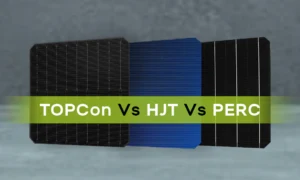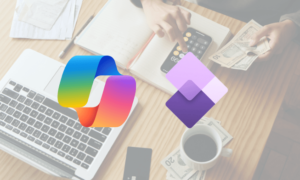When it comes to upgrading or repairing your computer, replacing the motherboard is often a significant decision. The motherboard serves as the backbone of your system, connecting various components and ensuring smooth operation. However, knowing when and how to replace a motherboard can be daunting for many users. In this guide, we’ll explore the key factors to consider when replacing a motherboard and ensure a seamless transition for your system.
Understanding Motherboards
What is a motherboard?
The motherboard is a crucial component of any computer, acting as a central hub that facilitates communication between the CPU, RAM, storage devices, and other hardware components. It provides power distribution, input/output ports, and expansion slots for additional peripherals.
Importance of a motherboard
As the foundation of your system, the motherboard plays a vital role in determining overall performance and compatibility. Choosing the right motherboard ensures optimal functionality and future upgradability for your computer.
Signs that Indicate Replacement is Necessary
Before proceeding with a motherboard replacement, it’s essential to identify signs that indicate your current motherboard may need replacing.
Compatibility issues
If you’re experiencing compatibility issues with newer hardware components or peripherals, it could be a sign that your motherboard lacks the necessary features or connectivity options.
Frequent crashes or instability
Persistent system crashes, freezes, or random reboots may indicate underlying hardware issues, including a failing motherboard.
Physical damage
Visible signs of physical damage, such as bent or broken connectors, burnt components, or bulging capacitors, suggest that your motherboard may be beyond repair.
Factors to Consider When Choosing a Replacement Motherboard
When selecting a replacement motherboard, several key factors should be taken into account to ensure compatibility and functionality.
Form factor
The motherboard’s form factor determines its physical dimensions and layout, dictating the case compatibility and available expansion options.
Socket type and CPU compatibility
Ensure that the new motherboard supports the same socket type as your current CPU to avoid compatibility issues. Additionally, verify compatibility with your existing or planned CPU model.
Expansion slots and ports
Consider the number and type of expansion slots and ports required for your peripherals, such as graphics cards, storage drives, and USB devices.
RAM support
Check the motherboard’s specifications for supported RAM types, speeds, and maximum capacity to ensure compatibility with your existing memory modules.
BIOS compatibility
Verify that the replacement motherboard’s BIOS supports your CPU and other hardware components. In some cases, a BIOS update may be required for full compatibility.
Research and Compatibility Check
Before making a purchase, conduct thorough research and compatibility checks to ensure the selected motherboard meets your requirements.
Manufacturer’s website
Consult the manufacturer’s website for detailed specifications, compatibility lists, and product documentation to make an informed decision.
Online forums and reviews
Seek advice from online forums, user reviews, and tech communities to gather insights and recommendations from experienced users and experts.
Budget Considerations
When replacing a motherboard, consider your budget constraints and balance the features and performance you require with the cost of the motherboard.
Balancing features and cost
Evaluate the features and specifications offered by different motherboards within your budget range and prioritize essential functionalities based on your usage requirements.

Installation Process
Once you’ve selected a suitable replacement motherboard, follow these steps for a smooth installation process.
Preparation steps
Gather the necessary tools, including a screwdriver, antistatic wrist strap, and thermal paste. Backup important data and create a system restore point before proceeding.
Safety precautions
Handle the motherboard with care to avoid static discharge and damage. Work on a flat, non-conductive surface and ground yourself by touching a metal object before handling sensitive components.
Installation steps
Carefully remove the old motherboard from the case, disconnecting cables and components as necessary. Install the new motherboard, ensuring proper alignment and secure mounting. Connect power cables, data cables, and expansion cards according to the manufacturer’s instructions.
Testing and Troubleshooting
After installing the new motherboard, perform thorough testing and troubleshooting to ensure proper functionality.
Booting up the system
Power on the system and verify that it boots up successfully. Enter the BIOS setup to configure settings and detect any hardware abnormalities.
BIOS configuration
Adjust BIOS settings as needed, including boot order, CPU settings, and memory timings. Update the BIOS to the latest version to ensure compatibility and stability.
Diagnosing potential issues
If you encounter any issues during the boot process or system operation, troubleshoot hardware connections, update drivers, and perform diagnostic tests to identify and resolve problems.
Post-Installation Optimization
Once the new motherboard is installed and operational, optimize your system for optimal performance and stability.
Driver updates
Download and install the latest drivers for your hardware components, including the chipset, graphics card, and network adapter, from the manufacturer’s website.
BIOS updates
Regularly check for BIOS updates and firmware patches to address bugs, improve compatibility, and enhance system stability.
Performance testing
Run benchmark tests and stress tests to evaluate the system’s performance and ensure stability under load. Monitor temperatures and system metrics to detect any potential issues.
Conclusion
Replacing a motherboard can breathe new life into your computer and unlock additional capabilities. By understanding the key factors to consider and following the installation process carefully, you can ensure a successful motherboard replacement and enjoy improved performance and functionality for your system.
FAQs
- How do I know if my motherboard needs replacement?
- Look out for signs such as compatibility issues, frequent crashes, or physical damage to determine if your motherboard requires replacement.