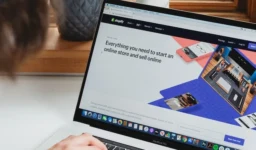Summary: Do you want to access EML files in your Gmail account? If yes then you have landed at the right place. In this write up we are going to discuss how to open EML file in Gmail.
EML files are individual email messages saved as plain text files. These files contain all the components of an email, such as sender, recipient, subject, message body, attachments, and more. Gmail, as a web-based email service, typically supports various file formats for attachments but doesn’t directly open EML files natively. You can manually open it in Gmail using email client like Outlook, Thunderbird, etc. While using automated tool like Xtraxtor EML Converter, you can directly access EML files in Gmail.
Why Users Need to Open EML file in Gmail?
There are several reasons why users may want to open EML files in Gmail. One common scenario is when someone receives an email in EML format and wishes to view or access it directly from their Gmail account. This is particularly useful for users who prefer managing all their emails in one place, such as Gmail’s web interface.
Manual Method to Access EML File in Gmail
Opening EML files in Gmail manually can be a bit cumbersome and may not directly display the email contents. To open EML file in Gmail using Outlook, you’ll need to follow these steps:
Step 1. Save the EML File to Your Computer
Save the EML file you want to open in Gmail to your computer’s local storage. Note down the file’s location for easy access.
Step 2. Install Outlook Email Client
If you don’t have Microsoft Outlook installed on your computer, you need to download and install it from the official Microsoft website.
Step 3. Configure Gmail Account in Outlook
Open Microsoft Outlook and set up your Gmail account. If you already have your Gmail account configured in Outlook, skip this step.
– Click on “File” in the top-left corner of the Outlook window.
– Choose “Add Account” or “Add Email Account” option.
– Enter your Gmail email address and click “Connect.”
– Follow the on-screen instructions to log in and configure your Gmail account in Outlook.
4. Drag and Drop EML File in Outlook
Now that your Gmail account is set up in Outlook, you can open the EML file using the following steps:
– Find the saved EML file on your computer.
– Drag the EML file and drop it into the appropriate folder of your Gmail account in Outlook
Step 5. Sync with Gmail
Once the EML file is opened in Outlook, it will synchronize with your Gmail account. Depending on your email sync settings, it may take a moment for the email to appear in your Gmail account.
Step 6. Access EML Email in Gmail
After synchronization, you should be able to access the EML email in your Gmail account through Outlook. If you have configured Gmail in Outlook with IMAP settings, any changes made to the EML email in Outlook will be reflected in Gmail as well.
Hence, you can manually open EML files in Gmail but it is so lengthy process. Outlook must be installed on your system. To overcome all these limitations you can use the automated solution.
Instant Solution to Open EML File in Gmail
To easily open and view EML files in Gmail with all formatting and attachments preserved, you can use a specialized tool that is Xtraxtor EML Converter. This software is designed to convert EML files into a format compatible with Gmail, making it convenient for users to access their EML emails directly in Gmail. This tool not only open EML file s in Gmail but also directly import EML to Office 365, Yahoo Mail, Thunderbird, and many other email platforms. Download its free demo version and import EML to Gmail in bulk without any hassle.
Step 1. Launch EML to Gmail Migration Tool on your system.
Step 2. Now, Click on Open >> Email Data Files >> EML Files >> Choose Files from folder.
Step 3. Click on Export and select Gmail.
Step 4. Enter the login details of Gmail account and press Save button.
Key Features of Xtraxtor Software
Xtraxtor EML Converter is a professional-grade email conversion tool that simplifies the process of opening EML files in Gmail. It offers the following features:
1. The tool import multiple EML files to Gmail in a single operation, saving time and effort.
2. It retain the original email structure, including headers, sender, recipient, date, subject, and message body.
3. The tool keep all attachments intact during the conversion process, ensuring that they are accessible within Gmail.
4. It preserve inline images present in the EML emails so that they appear correctly in Gmail.
5. The software comes with an intuitive interface that makes it easy for both technical and non-technical users to handle EML conversions.
6. The tool can also convert EML to PST, MBOX, PDF, MSG, and many other file formats.
7. It ensure data security and privacy as the software performs conversion locally on the use
Conclusion
Opening EML files in Gmail can be accomplished manually, but it may not be the most efficient method. Using a specialized tool like Xtraxtor EML Converter simplifies the process and ensures that the email content, formatting, and attachments are preserved accurately. With this solution, users can seamlessly access their EML emails directly from their Gmail account, streamlining their email management process.