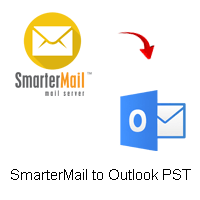Here in this blog, we will learn the best way to convert DBX to PST format along with attachments. Read the complete article and complete the conversion process with simple clicks. Here we will discuss the best automated DBX Converter tool to export DBX file to PST format without any data loss.
Instant Solution: Use Xtraxtor DBX to PST Converter tool and export DBX emails to PST format with attachments. Along with that, you can also convert DBX to PDF and other file formats.
Overview – DBX File Format?
Microsoft Outlook Express DBX File: DBX files are associated with Microsoft Outlook Express, an email client included with older versions of Microsoft Windows. DBX files store email messages, folders, and other data used by Outlook Express. Each folder in Outlook Express has its corresponding DBX file, such as Inbox.dbx, Sent Items.dbx, etc. These files are usually found in the “Store Folder” of the Outlook Express application. The DBX file format is specific to Outlook Express and incompatible with other email clients like Microsoft Outlook.
Why Need to Convert DBX to PST Format?
The need to convert DBX (Microsoft Outlook Express) to PST (Microsoft Outlook) format arises primarily due to the following reasons:
- Migrating from Outlook Express to Outlook: Outlook Express was an older email client that was included with older versions of Windows. However, it has been discontinued, and Microsoft replaced it with Windows Mail and then later with the Mail app. For users who still have valuable email data in Outlook Express and want to switch to Microsoft Outlook, converting DBX to PST becomes necessary as Outlook doesn’t support the DBX file format.
- Using Advanced Features of Outlook: Microsoft Outlook offers more advanced features and capabilities compared to Outlook Express. Users might want to take advantage of features such as better email organization, advanced calendaring, task management, integration with Microsoft 365 services, etc. To utilize these features, users need to convert their old DBX files to the PST format compatible with Microsoft Outlook.
- Business Requirements: In a business environment, organizations might have standardized on Microsoft Outlook as their primary email client. If employees have been using Outlook Express previously, and the company decides to migrate to Microsoft Outlook for better collaboration and integration, converting DBX to PST is necessary for seamless data transition.
- Backup and Archiving: Some users prefer to use Microsoft Outlook for archiving and managing their old email data. By converting DBX files to PST format, users can consolidate all their emails, contacts, and other data into a single file, making it easier to back up, transfer, or archive for long-term storage.
- Cross-Platform Compatibility: PST is a widely recognized and supported file format, while DBX is specific to Outlook Express. If users need to access their email data on different platforms or devices, converting DBX to PST ensures greater compatibility and flexibility.
- Data Security: Converting DBX to PST format allows users to take advantage of Microsoft Outlook’s robust security features, including encryption and password protection. This helps in keeping sensitive email data secure.
To perform the conversion from DBX to PST, users can use third-party email migration tools specifically designed for this purpose. These tools can efficiently transfer emails, contacts, and other data from Outlook Express DBX files to Microsoft Outlook PST files, ensuring a smooth transition between the two email clients.
How to Convert DBX to PST Format?
To convert DBX files to PST format, you can follow these general steps using third-party software:
Step 1: Choose a Reliable Conversion Tool
There are various third-party conversion tools available online that can help you convert DBX to PST. Do some research and choose a reputable and reliable tool that suits your needs. One such tool is Xtraxtor DBX to PST Converter tool.
Step 2: Install the Software Download and install the chosen DBX to PST conversion software on your computer.
Step 3: Launch the Software and Add DBX Files Run the software and select the option to convert DBX to PST. Then, add the DBX files you want to convert. Most tools allow you to add individual DBX files or a folder containing multiple DBX files for batch conversion.
Step 4: Preview the DBX Data (Optional) Some conversion tools provide a preview option that allows you to view the contents of the DBX files before converting them. This helps ensure you are converting the correct data.
Step 5: Choose the Conversion Destination (PST) Specify the output format as PST. Some tools might also offer other output formats, but for converting to Outlook, you should select PST.
Step 6: Set the Destination Path Choose the location on your computer where you want the converted PST files to be saved.
Step 7: Start the Conversion Process Once all the settings are configured, initiate the conversion process. The time taken for the conversion depends on the size of the DBX files being converted.
Step 8: Access the Converted PST Files After the conversion is complete, you will have PST files containing all the email messages, contacts, and other data from the original DBX files. You can now import these PST files into Microsoft Outlook to access your data.
Please note that the exact steps may vary slightly depending on the software you choose. Always follow the instructions provided by the specific conversion tool you are using.
Important Note: Before performing any data conversion, make sure to create backups of your original DBX files. This precaution ensures that you have a copy of your data in case anything unexpected happens during the conversion process.