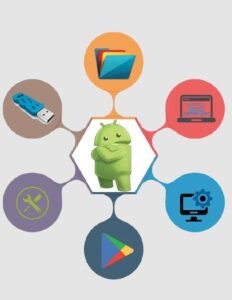The world of Android development and device management has been significantly enhanced by tools like ADB (Android Debug Bridge). It is a versatile command-line tool that facilitates communication between your computer and Android devices. It allows you to communicate with your device from your computer.
Whether you’re a developer, a tech enthusiast, or simply want to perform advanced tasks on your Android device, having ADB installed on your Windows 7 or later computer can be incredibly useful. If you are a Windows 7 and later computer device user, this article will guide you through the process to Download ADB for Windows 7 and setting up ADB on your Windows machine.
About Download ADB for Windows 7
If you’re looking to interact with your Android device on a deeper level, Android Debug Bridge (ADB) is a versatile tool. ADB, short for Android Debug Bridge. It is a command-line tool that facilitates communication between your computer and an Android device. It simply acts as the bridge between your computer and Android device. It enables you to perform various actions on your Android device, such as installing apps, copying files, accessing system files, and even running shell commands directly on the device. No doubt, Download Universal ADB Driver can seriously enhance your Android development and device management experience.
Key Functions of the ADB Download Windows
- Enabling USB debugging on your Android device allows you to use ADB commands to interact with the device’s internals. It is an indispensable tool for developers during app development and testing.
- With the ADB Driver in place, you can effortlessly install APK files onto your Android device directly from your computer, streamlining the app testing process.
- ADB commands facilitated by the driver give you the power to customize various aspects of your Android device’s system, from adjusting settings to modifying system files.
- The driver ensures stable and secure data transfer between your smart device and your Windows OS computer. You can move files, media, and documents without hassle.
- You can capture screenshots and record the screen of your Android device from the computer. This feature is often used for creating app tutorials, bug reports, or promotional material.
- This can forward network ports between the computer and the Android device when testing network-related functionality or accessing services running on the device from the computer.
- ADB provides commands to gather detailed information about the connected Android device, such as device model, serial number, battery status, and more
- The driver manages Android emulators and virtual devices to create, start, stop, and control emulated devices directly from the command line
- With ADB, you can access the command-line shell of your Android device
- You can access the command-line shell of your Android device to run various commands directly on the device. It gives for accessing system files, performing administrative tasks, and troubleshooting
ADB Installer Download – Downloading & Installing
Here’s a simple step-by-step guide to help you Download ADB for Windows 7 or later computers.
Step 1: Enable USB Debugging on Your Android Device
Before using ADB, you need to enable USB debugging on your Android device. To do this, follow these steps:
- Open the “Settings” app on your Android device.
- Scroll down and tap “About phone” or “About device.”
- Locate the “Build number” entry and tap it multiple times (usually 7 times) until you see a message saying “You are now a developer!”
- Go back to the main “Settings” menu, and you’ll find a new option called “Developer options” or “System” > “Developer options.”
- Inside “Developer options,” enable the “USB debugging” toggle.
Step 2: Download the ADB Tools
- Open your preferred web browser and go to the official website Download ADB for Windows 7 link here
- Click on the “ADB Setup for Windows” link to start the download
Step 3: Install ADB on Windows
- Locate the downloaded ZIP file on your Windows 7 computer.
- Right-click the ZIP file and select “Extract All…”
- Choose a destination folder for the extracted files and click “Extract.”
- Open the extracted folder and look for the “adb.exe” file.
Step 4: Add ADB to the System Path
- To use ADB from any directory in the Command Prompt, you need to add its location to the system’s PATH environment variable.
- Right-click on the “Computer” icon or “This PC” (depending on your Windows version) and select “Properties.”
- Click on “Advanced system settings” on the left-hand side.
- In the “System Properties” window, click the “Environment Variables…” button.
- Under the “System variables” section, find and select the “Path” variable, then click “Edit…”
- Click “New” and enter the path to the folder where you extracted the ADB files (e.g., C:\path\to\platform-tools).
- Click “OK” to close the windows
Step 5: Restart Your Computer
For the changes to take effect, restart your Windows 7 computer.
Step 6: Using ADB
- Once you’ve completed the above steps, you can start using Download ADB for Windows 7 from the Command Prompt
- Connect your Android device to your computer via USB
- make sure USB debugging is enabled
- Open the Command Prompt
- Navigate to the directory where you extracted the ADB files
- In the Command Prompt or Terminal, type ‘adb devices’ and press Enter to see your device’s serial number in the list
- Enter various ADB commands to interact with your Android device
Conclusion
Downloading and setting up ADB on your Windows 7 or later computer opens up a world of possibilities for interacting with your Android device in advanced ways. Whether you’re interested in app development, debugging, or simply exploring the capabilities of your device, Download ADB for Windows 7 provides the tools you need.
By following the steps outlined in this guide, you can easily install and start using ADB to enhance your Android experience. There are many ADB commands available. ADB Windows 7 can be used for various tasks, such as installing APKs, capturing screenshots, pulling/pushing files, etc. Use commands like adb install, adb shell, adb pull, adb push, etc. If you have any issues with the process of downloading ADB for Windows 7, you can comment in the comment box below.