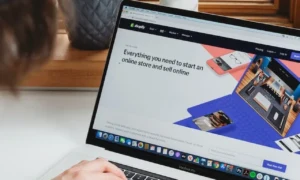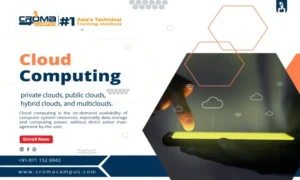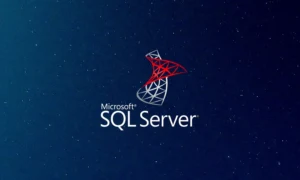Highlights: In this age of digital advancement, it is easy to download and save files. For instance, if you are a song lover, your disk space will surely be filled with many music collections. Now, in such a huge set of music data, if you go to find a particular audio, all files are disarranged making you difficult to locate. To help you in such a situation, follow this article on “How to remove duplicate MP3 files from PC?”
However, besides the above given MP3 file format if you want to know the solutions for other file formats such as WAV, WMA, APE, MID/MIDI, etc. Then, go with this approach – “How to remove duplicate music files from computer Windows 10 & 11?”
Moreover, these duplicate audio files are copies of the original song document. Once, these identical files start pilling up on your PC can lead to system performance loss. In this write-up, we will cover a complete guide on how to find and delete duplicate audio on a Windows 10/11 PC or laptop.
Approach 1. How to Get Rid of Duplicate MP3 Files on Computer? – Using File Explorer
In this section, we will discuss how to remove duplicate .mp3 files without using any third-party software. In simple words, now, you can delete similar songs present on your PC through the built-in application. However, make sure to carefully follow the steps given below to get the desired results.
- Tap on the “Type here to search” on Windows 10.
- Then, enter the folder name where you want to perform the search.
- Next, open the desired folder.
- After that, navigate to the “View” → “Details View” to preview the entire data contained in each .mp3 file.
- Thereafter, click on the “Sort by” option and select the “Name by” tab to sort the files according to their names.
- Now, go through each duplicate music file before deleting them.
- Ctrl + Left click to select multiple files at once and hit “Delete.”
Approach 2. How to Remove Duplicate MP3 Files Using Windows Media Player
Windows 10 has a built-in file manager called Windows Media Player, serving as a dedicated tool for managing and playing music files. To use it:
Step 1. Add music files to the Windows Media Player library:
- Search for “Windows Media Player” in the “Type here to search” section next to the Windows icon.
- Open the player, click on “Music,” and right-click to choose “Manage Music Library.”
Step 2. Add a song folder:
- Click “Add” in the “Manage Music Library” section.
- Select the desired song folder and click “Include Folder.”
Step 3. Organize and review:
- Go to Organize → Sort by → File Name to alphabetically arrange music files.
- Manually identify and delete duplicate files.
This process ensures organized and duplicate-free management of your music collection in Windows Media Player.
Approach 3. How to Erase Duplicate MP3 Files on Windows 10/11? – Absolute Solution
No doubt the above method is free and accessible but not trustworthy and secure. For the same purpose, we will suggest the best alternative i.e. SysTools Duplicate file finder. It has a simple and intuitive interface. Thus, operating this tool doesn’t require any technical knowledge or any subject expertise. Here are some of the characteristics of this tool through the following:
- Extensive scanning mechanism
- Cross-platform compatibility – Mac and Win Operating System
- Recursive scanning option
- Move and delete option
- Not only detects music files like MID/MIDI, OGG, AAC, RealAudio, VQF etc. But also, find other file formats such as .docx, .pptx, .txt, etc.
- The scanning algorithm is based on different engines that include MD5 hash, metadata, content hash, etc.)
- Enables you to preview the duplicate files before deleting them.
Also Read: Learn about Choosing the Right VAPT Service Provider.
Effortless Steps to Instantly Find and Delete the Duplicate MP3 Files
Step 1. Download, install, and run the Duplicate Audio Detector tool.
Step 2. Add a folder with songs.
Step 3. Choose MP3 file type in the Scan Configuration dialog and click Continue.
Step 4. Click the Delete tab.
Step 5. View the results in the Action section to confirm deletion.
Final Takeaway
In this piece of information, we have covered the essential methods in response to the question on “How to remove duplicate MP3 files from computer?” Here, we have focused on the manual and automated methods. Now, it’s up to you to choose the appropriate approach for the successful completion of your task.