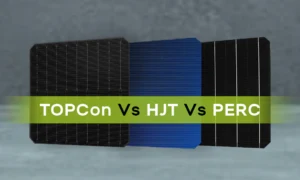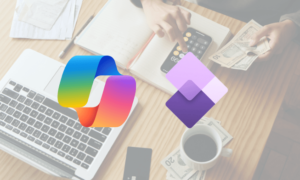Most of us use pen drives, also known as USB drives, to store important files and work. This can be a way to back up documents or take them with you when you travel between work, school and home. Our dependence on pen drives is what makes it so frustrating why Pendrive is not showing data in Windows.
In this article, we will briefly discuss the reasons why a USB flash drive does not work in Windows and list a few tried and tested methods to fix flash data problems.
Why Pendrive is Not Showing Data? Cause and Reason
A USB drive (commonly known as a thumb drive or flash drive) that is not detected could be caused by a software or hardware issue. The main reasons for this issue include:
- Compatibility issues, such as incompatible devices.
- Outdated, incorrect or corrupt drivers
- The USB port or cable is damaged or faulty.
Quick Start and Solution
If you’re having problems with your USB device, it’s best to resolve the most likely causes by following basic troubleshooting steps. This fix does not require any technical knowledge or complex steps and can be performed on both Windows PC.
- Disconnect and reconnect the USB drive.
- Restart your computer.
- Check whether the flash drive or USB port is damaged or dusty.
- Make sure the USB drive is turned on (if it has an external power source or battery).
- Make sure all the required drivers and software are installed.
- Connect the USB drive to another port on your computer.
- Try connecting your flash drive to another computer.
Why is Pendrive is Not Showing Data? Using Expert Software
If the file is damaged or accidentally deleted, the data will not appear on the flash drive. In this case, you need to use a data recovery tool to recover the files. The best tool for this purpose is the expert-suggested Pen Drive Deleted Data Recovery, which is one of the most reliable and easy-to-use data recovery software programs on the market.
This software is enough to recover formatted data from Pen drive. If you connected a flash drive to your computer and accidentally deleted files or folders from it,. This tool can be used for recovery. This tool will thoroughly check your data drive and download all your data from it.
- Download Pen Drive data recovery software and install it on your Windows PC.
- Select the drive and select the scan option to recover deleted data from the pen.
- Preview basic device information.
- Save a list of all recovered files.
How to Solve the Problem that Data and Files do Not Appear on Flash Drives
If you are facing a situation where the flash drive is detected but the data is not displayed, here are some proven solutions to solve the issue.
Reboot and Reconnect
This problem can usually be resolved by reconnecting the flash drive or restarting the computer. Here we will explain how to reconnect the flash drive:
- Enter the Windows key and the E button to open File Explorer.
- Find your flash drive under Devices and right-click on it. In this menu, click on “Pop-up.”.
- Now you can safely remove the flash drive. Disconnect the USB device and reconnect it to your computer. Wait until the computer recognizes your flash drive and open it to see if the problem is resolved.
- If it doesn’t appear, restart your computer. Check the flash drive again.
Enter or Type the Path to the File
If you know exactly where the file is, you can open it directly using the file path. This is the best way to avoid hidden files.
- First, find out the drive letter assigned to the flash drive. You can find it on this PC screen. It will appear next to the drive name. In this example, we will use (G).
- Next, to create the file path, you need to enter the following in the top line of the file path:. Drive letter:\folder\file.
- Be sure to include a file extension. This will open the file directly. For example: G:\Assignment\Essays12.docx .
- If the file is hidden, it will open directly.
Show Hidden Files
Files on your flash drive aren’t showing up, maybe because the file you’re looking for was accidentally hidden. Here’s how to show hidden files on a flash drive in Windows.
- Press the Windows button and the E button to open File Explorer.
- Find the file button at the top left corner of the screen. Click Change Folder and Search Options.
- Find the file button at the top left corner of the screen. Click Change Folder and Search Options.
- On the View tab, under Advanced settings, find and select Show hidden files, folders, and drives. Check this box and click OK.
- On the View tab, under Advanced settings, find and select Show hidden files, folders, and drives. Check this box and click OK.
- Open the folder on the flash drive and see if you can find the file.
Option 2: Use the Command Line
- Press Windows key + R and type “cmd.” After that, press Control + Shift + Enter.
- In the new CMD command prompt window, enter: attrib -h -r -s G:\*.* /s /d (replace G with the letter of your flash drive).
- Then try to open the flash again to check if the problem is solved.
Tips on How to Avoid Losing Files from Flash Drives
If you don’t want to lose files on your USB drive, you can take the following steps to prevent this problem from happening again:.
- Always back up important files to a USB drive.
- Do not install pirated software from illegal providers. Instead, install software from trusted sources. This will not cause permanent damage to your USB partition or file system.
- Don’t force a shutdown while the USB drive is connected. The flash drive may be damaged.
Conclusion
Pendrive is not showing data; you should be concerned about your data. You should try to restore it or use a data recovery tool to safely recover all the data from the damaged USB drive.