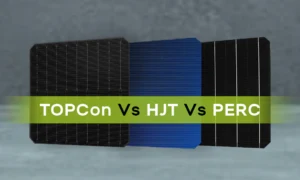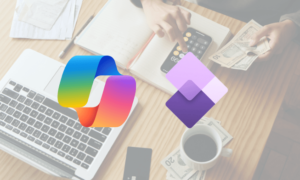Our computer often gets clogged with numerous duplicate files. The duplicate files take up a huge hard drive storage space. As a result, our computer starts slowing down. It is required to revisit your files and delete duplicate files as and when identified. The manual process of deleting duplicate files is not so easy. You need to scan and delete duplicate files at regular intervals. There are several third-party apps and built-in methods over the web however they won’t help in the longer run. Here are the best tips and tricks to delete duplicate files from your PC.
Remove Duplicate Files from Computer Manually
The manual methods may take time but can’t bring in accuracy and consistency. You can still try these tips and tricks to find and delete similar documents on Windows.
Method 1: Delete Duplicate Files with the Help of the Windows File Explorer
The built-in Windows app can help you find and remove duplicate files on your PC. If you are managing fewer albums, you can scroll through and delete found duplicate files. Here is how you can do it!
Step 1: Access the File Explorer window and choose a folder that needs to be scanned for duplicate files.
Step 2: Go to View and Details.
Step 3: Click Sort and choose Name or More and Size. In this way, identical files will be arranged in a group.

Step 4: Scroll through your files manually and select the duplicate files one by one with the help of the Ctrl key and click them individually by using the mouse.
Step 5: Utilize right-click and click the trash icon to delete them.
Step 6: Right-click the Recycle Bin icon on the computer and select Empty Recycle Bin to delete them permanently after removing the duplicate files.
Method 2: Delete Duplicate Files with Command Prompt
If you want to remove duplicate files from your computer you may use the command prompt. Follow the below-mentioned steps to delete the duplicates from your PC:
Step 1: Use File Explorer and navigate to the folders where the duplicate files are reserved.
Step 2: Right-click the directory and choose Copy as a path to save the location.
Step 3: Type cmd or command prompt in the Windows search box.
Step 4: Right-click on the command prompt and choose “Run as Administrator.” Alternatively, you may right-click the “Start” button and choose “Terminal (Admin)” from the appearing menu.

Step 5: Open a command prompt window and enter “cd /d folder location to shift the existing prompt to the assigned directory.
Step 6: Type del ‘* – Copy.txt and click Enter to remove all files with the word Copy in their names. Change the txt in the command to the proper file extension if the duplicate files aren’t in text formats.
Method 3: Remove Duplicate Files with the Disk Cleanup Tool
You may delete duplicate files from your computer with the built-in Disk Cleanup tool. Follow the steps given below for the process:
Step 1: Open the Start menu.
Step 2: Type disk clean up and choose the Disk Cleanup app.
Step 3: Select the drive you wish to clean up and click “OK”.

Step 4: The Disk Cleanup tool will start scanning your drive and delete any duplicate files it finds.
Duplicate File Fixer – the Ultimate Solution to Remove Duplicate Files
We often do not get accurate results if we use manual methods. That is why if you want to get the most effective results you may use a duplicate file remover. Duplicate File Fixer by Systweak is the Best Duplicate File Finder you may use without a second thought. This duplicate file finder will detect the duplicate files by scanning your hard drive and deleting them to make your system clear.

Features
- Scans external devices for duplicate files
- Supports six dedicated modes like scan computer, scan Dropbox, scan Google Drive, mobile intelligent scan, EML scan mode, and delete empty folders
- This Duplicate File Finder for Windows has a preview option to verify the results after scanning
- Has different scanning options including Full and Custom
- Identifies the duplicate files automatically
Pros
- Works in offline as well as online mode
- Marks the duplicate files or directories automatically
- Has several parameter customization chances for removing duplicate files
- Make a copy of the files in a safe place before removing them permanently
- Preview the files before removing them
Cons
- The trial version has limited features
How to Delete Duplicate Files with Duplicate File Fixer?
Follow the steps given below to delete duplicate files with the Duplicate File Fixer!
Step 1: Download and install the duplicate file finder tool on your computer.
Step 2: Open the tool and select the place to scan for duplicate files.
Step 3: Hit Scan to search for duplicate files. The time for scanning depends on the number and size of the files you have chosen.
Step 4: Choose Manually or Auto Nark after the scan is completed. Click on Auto Mark to choose duplicate files automatically departing one in every group unmarked.

Step 5: Find a summary of the types of files and space in the right window. Check the list and hit Delete Marked to remove them.
Step 6: Click Yes to give confirmation.
Step 7: Find a summary of the complete process after it is done.
Conclusion
Duplicate files are useless. So, to boost your computer you may use the manual methods. But if you don’t want to do the task manually, you may use a Duplicate File Finder like Duplicate File Fixer by Systweak. This is the Best Duplicate File Finder that enables you to delete duplicate files within no time. By using this duplicate file finder Windows, you may complete the cleaning-up procedure quickly and effectively.