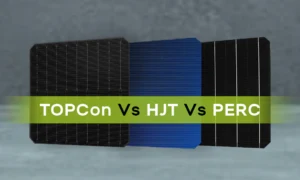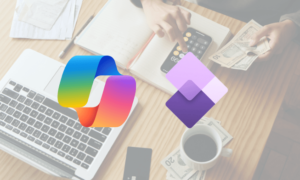Are you tired of encountering the dreaded Blue Screen of Death (BSoD) on your Windows 10 computer? Don’t worry, you’re not alone. Many users have experienced this frustrating error that can leave you feeling helpless and frustrated. In this article, we will provide you with some helpful tips and tricks on how to troubleshoot and fix the Blue Screen of Death in Windows 10.
Understanding the Blue Screen of Death
Before we dive into the solutions, let’s first understand what the Blue Screen of Death actually is. Also known as a STOP error, the BSoD is a system crash that occurs when the operating system encounters a critical error that it cannot recover from. When this happens, your computer will display a blue screen with an error message and then automatically restart.
Common Causes of the Blue Screen of Death
There are various reasons why you might encounter the Blue Screen of Death on Windows 10. Some of the most common causes include:
- Faulty hardware, such as a failing hard drive or malfunctioning RAM
- Outdated or incompatible device drivers
- Corrupted system files
- Overheating
- Software conflicts
Troubleshooting the Blue Screen of Death
Now that we have a better understanding of what causes the Blue Screen of Death, let’s explore some effective ways to fix it:
- Check for Hardware Issues: Start by checking your computer’s hardware components for any potential issues. Ensure that all cables are securely connected, and run a diagnostic test on your hard drive and RAM to check for any errors.
- Update Device Drivers: Outdated or incompatible device drivers can often trigger the Blue Screen of Death. Make sure to update all your device drivers to the latest versions to avoid any potential conflicts.
- Scan for Malware: Malware infections can also lead to system crashes. Perform a full system scan using a reliable antivirus program to remove any malicious software from your computer.
- Run System File Checker: Windows 10 comes with a built-in tool called System File Checker that can scan and repair corrupted system files. Open Command Prompt as an administrator and run the command “sfc /scannow” to check for and fix any system file errors.
- Check for Overheating: Overheating can cause your computer to crash and trigger the Blue Screen of Death. Make sure that your computer’s cooling system is functioning properly and clean out any dust or debris that may be blocking the vents.
- Perform a System Restore: If you recently made changes to your system settings or installed new software that triggered the BSoD, you can perform a System Restore to revert your system back to a previous state where it was working fine.
- Contact Microsoft Support: If all else fails and you are still experiencing the Blue Screen of Death, it may be time to seek help from Microsoft Support. They can provide you with more advanced troubleshooting steps and solutions to fix the issue.
Conclusion
Dealing with the Blue Screen of Death in Windows 10 can be a frustrating experience, but with the right knowledge and tools, you can troubleshoot and fix the issue. Follow the tips provided in this article to help you get your computer back up and running smoothly. Remember, prevention is always better than cure, so make sure to regularly update your system, drivers, and run maintenance tasks to avoid encountering the BSoD in the future. For more information about laptop repair near me, call our helpline number 045864033.