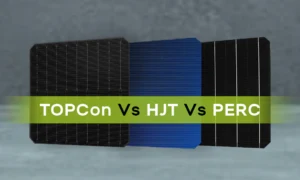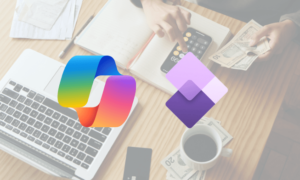Splitting a large OLM file into multiple files is difficult. That’s why, this article will help you easily create multiple files from large OLM files using simple methods.
Table of Contents
An OLM file is a database file in Mac Outlook that contains various types of data such as email messages, calendars, contacts, events, notes, journals, etc. The purpose of this file is to export Mac Outlook data to another computer. One OLM file has multiple mailbox items in it to organize them; it divides data into folders and subfolders. Because of all these mailboxes in the OLM file, it becomes large and causes many problems.
Causes to Create Multiple Files from Large OLM Files
Officially, Microsoft does not declare any size limit for OLM files, but if the limit is exceeded, it is 2 GB. Then, a lot of issues occur in OLM files. Some of them are
- With large OLM files, you can lose your data.
- Data corruption is also an issue with the large OLM file size.
- Due to the oversize OLM file, it can affect the performance of the system.
That’s why users must be careful about the size of OLM files. If it exceeds 2 GB, they can split the files into multiple files. To split OLM files into multiple files, there are some methods available.
Methods to Create Multiple Files from Large OLM Files
Technically speaking, there is no option in Mac Outlook to split OLM files into multiple files. However, you can split them into different mailbox items like emails, calendars, contacts, etc. This can reduce the size of oversize OLM files, but the mailbox will be available in different items. Hence, if you want to create multiple files from large OLM files, Then use software for this. The software is a good way to convert OLM files into multiple PST files. Hence, to split OLM files into multiple files, there are two ways.
- Manual way: split your OLM files into various mailbox items.
- Professional way: using software to convert OLM files into multiple PST files
Create Multiple Files from Large OLM Files from Manual Method
This method can only divide your large OLM files into mailbox items. If you want it, follow the steps to split OLM files into multiple files.
- First of all, create a New Profile in Mac Outlook. For this, go to Outlook for Mac.
- Click on the Applications tab, and after that, Right-click Outlook.
- Then select the Show Package Contents option.
- In the Content folder, select Shared Support and then Outlook Profile Manager.
- Click on the Create a new profile option. After creating it, transfer your OLM files.
- Then export the file to emails, contacts, calendars, etc. mailbox items.
Follow these steps to split OLM files into multiple mailbox items, but if you want to create multiple from large OLM files, Then, you can use a different method.
Professional Way to Create Multiple Files from Large OLM Files
Users can split OLM files into various files by converting them into PST files. It means that if we convert an oversize OLM file into multiple PST files, Then you can easily access them, and you can have files rather than mailbox items. So, use SysTools OLM to PST Converter Software for that. The software can convert OLM files into PST efficiently, and it also provides several features.
Features of Software
- The software is available in every Windows OS version.
- It has an option to name your exported files.
- You can easily convert multiple OLM files into PST, along with attachments.
- With this software, users create multiple files from large OLM files using split PST files.
- The software has the feature of scanning the files before exporting them, and after that, you can save a copy of the scanned file.
Steps to Convert OLM Files into PST
- Download and launch the software.
- Click on Add File at the top of the screen. Then click the Browse button to open OLM files.
- Click Add File again, and then the scanning process will start. Click on the Yes button to save the scanned file.
- Select PST as the export type and then Advance Settings.
- Now, click on Split PST Filter and enter the size limit which it create multiple files from large OLM files. Click on the Save button.
- Click on the Browse button to navigate to the location where you want your files to be.
- Check Maintain Folder Hierarchy and then click the Export button.
Conclusion
Many problems arise when your OLM files are oversize. With this, you can lose your data, or the system will not work. Therefore, it is better to split the OLM file into multiple files. So that you can easily access them and there will be no data corruption. In order to create multiple files from large OLM files, there is no manual method; instead, you can divide overly large OLM files into mailbox items. That’s why, to split an OLM file into multiple files, software is the best method, as it has the option to split PST files.
Read more: Learn how to convert Mac OLM in Windows PST?