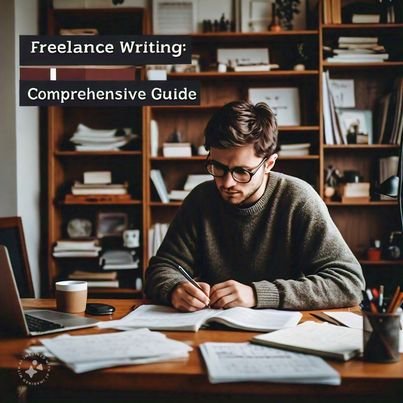Do you want to export data from eM Client to Outlook? Scroll down and find the most reliable way to open eM Client data in Outlook. First of all, discuss what these apps are all about.
eM Client is Windows-based and is used for the purpose of communicating with each other, contacts, journals, and calendar events. This email client was developed in November 2007 and is only available for the Microsoft operating system.
On the other hand, MS Outlook is a desktop client offered by Microsoft. This is one of the most widely used email clients around the planet. As Microsoft keeps fixing and adding new things to Outlook, the user quickly switches from eM Client to Outlook.
eM Client stores your email in EML format. While Outlook stores your mailbox data in a PST file extension. Therefore, you need to convert EML files to PST file extensions using EML to PST Converter. Therefore, you can easily access eM Client messages in Outlook.
Reason To Access eM Client Data In Outlook
Undoubtedly, eM Client is one of the most popular email clients, but it loses its demand for certain reasons. Due to job changes, many users are looking for a way to convert eM Client to PST format. The maintenance cost is also high and is not affordable for all types of users.
eM Client is an email service used for sending and receiving emails. But users are facing various issues while using eM Client so they opt for Outlook for better performance and all other enhanced features.
How To Open eM Client Data In Outlook Via Manual Solution?
The entire eM Client email conversion process consists of two sections. In the first section, users need to extract data from the eM Client in EML format and then drag and drop it into Outlook.
Extract Data From eM Client In EML Format
- Open eM Client on your Windows system.
- Then click on the file and choose the export option.
- After that choose Export to EML files and hit the next button.
- Then browse the mailbox folder as you want to export.
- Finally, look for the result in the destination and then press finish to get the result in the selected path.
Import eM Client Data In Outlook Via Drag and Drop Approach
- Open Outlook on your computer and click on the new folder in the mailbox.
- After that, navigate to the EML folder and choose how you want to open Outlook.
- Hover over the selected EML files and move them to the new folder in Outlook as you created earlier.
- Now drop your cursor on a new folder in Outlook and you can open and manage the EML file in Outlook.
Why Should Users Avoid Manual Technique?
- It required a lot of free time and a very complex process.
- EML files will appear as an attachment in Outlook.
- Users must have deep technical knowledge about both platforms to perform this process.
- This manual technique is only supported by a few EML files.
- The data can be exported, but some parts will be lost during the process.
How To Access eM Client Data In Outlook Via Professional Approach?
As you can see, there are many limitations available in the manual technique. If you want to overcome all the challenges and want to get accurate results without facing any data loss. Therefore, we recommend you go for Bitrecover EML Converter, it is a perfect choice to convert single or multiple EML files without facing huge size challenges. It is specially designed to convert single or batch EML files without facing huge challenges.
- Download the wizard on your system and run it.
- Browse the EML files and add them to the software panel.
- Press the PST format in the selected save list
- Lastly, set the destination for the output and then press convert to get the result quickly.
Other Prominent Features Of Using a Professional Approach
- It kept the mailbox structure the same as the original. Also, PST File Converter offers complete protection to protect mailbox data from any changes during the process.
- This application is very easy to perform without having deep technical knowledge.
- You can also convert EML to PDF, PST, MBOX, HTML, TXT, and many more curated saving options are provided.
- It also offers a filter feature to convert specific data according to requirements like specific date range, subject, sender, and recipients.
- There is no need to download additional apps to complete the process.
Sum It Up
I have shared almost all the essential information that is required to open eM Client data in Outlook. We also discuss basic information about both platforms and also mention the respective reasons why users want to import data from eM Client into Outlook. Also, we have discussed manual and professional approaches. You can opt for any of them based on your requirements. Manual approaches are not foolproof. Therefore, we recommend that you go for a professional approach to complete the process smoothly. I hope after reading this post all queries similar to these will be resolved here. If you have any questions or confusion, you can visit our official page to connect with experts for a quick solution.