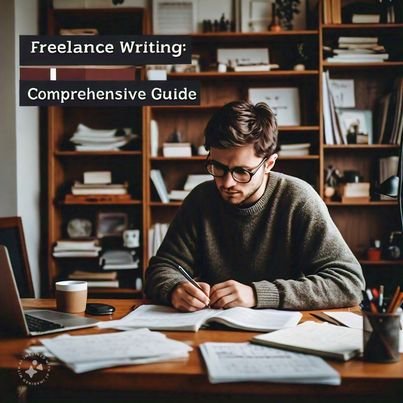QuickBooks Error 1603 typically occurs during the installation or update of QuickBooks software. This error is triggered by issues with the Microsoft Windows Installer package or external issues like improper shutdown while the software was being updated. The error manifests as a notification: “Error 1603: The update installer has encountered an internal error.” Here’s a comprehensive guide on how to fix QuickBooks Error 1603 effectively, ensuring your QuickBooks installation or update can proceed without further issues.
Understanding QuickBooks Error 1603
Error 1603 is primarily an installation error that occurs due to:
- Corrupt download or incomplete installation of QuickBooks.
- Corruption in Windows registry from recent QuickBooks-related software changes.
- Virus or malware infection that has corrupted Windows system files or QuickBooks program files.
- Conflict with another program running in the background during installation or update.
Steps to Fix QuickBooks Error 1603
Step 1: Download and Use the QuickBooks Install Diagnostic Tool
QuickBooks provides a specialized tool to automatically diagnose and fix issues related to Microsoft .NET Framework, MSXML, and C++. The QuickBooks Install Diagnostic Tool can be a quick fix for Error 1603.
- Download the QuickBooks Tool Hub: This hub houses the Install Diagnostic Tool. Download and install the QuickBooks Tool Hub from the official Intuit site.
- Run the Install Diagnostic Tool: Open the QuickBooks Tool Hub, go to the Installation Issues tab, and select the QuickBooks Install Diagnostic Tool. Run the tool and allow it some time to fix issues related to Microsoft components essential for QuickBooks operation.
- Restart your computer: After the tool completes its process, restart your computer to ensure all changes are applied effectively.
Step 2: Update Windows
Out-of-date Windows can lead to compatibility issues with QuickBooks installations. Ensure your operating system is up-to-date.
- Check for Windows Updates: Go to Settings > Update & Security > Windows Update, and click Check for updates.
- Install available updates: If updates are available, install them and reboot your computer.
Step 3: Manually Repair or Reinstall Microsoft .NET Framework
Since QuickBooks Error 1603 is often related to Microsoft .NET Framework issues, manually repairing or reinstalling this component can resolve the error.
- Download the .NET Framework Repair Tool: Microsoft offers a tool specifically designed to fix problems with the .NET Framework. Download and run this tool.
- Reinstall .NET Framework: If the repair tool doesn’t resolve the issue, you might need to uninstall and then reinstall .NET Framework. Microsoft’s official site provides guidelines and downloadable packages for different versions of the framework.
Step 4: Perform a Clean Installation of QuickBooks
If the above methods do not resolve the issue, performing a clean installation of QuickBooks might be necessary.
- Uninstall QuickBooks: Use the Control Panel to uninstall QuickBooks.
- Rename the Installation Folders: Use the QuickBooks Clean Install Tool from the QuickBooks Tool Hub to rename your old installation folders. This prevents the old files from interfering with the new installation.
- Reinstall QuickBooks: Download the latest installation package from the official QuickBooks website and install it on your system.
Preventing QuickBooks Installation Errors
- Regular Updates: Keep QuickBooks and your operating system regularly updated to avoid compatibility issues.
- Regular Backups: Regularly back up your QuickBooks data to prevent loss in case of software issues.
- Use Administrative Rights: Always install and update software using an administrator account to avoid permission issues.
Conclusion
QuickBooks Error Code 1603 can be a frustrating interruption, but with the right tools and techniques, it can be resolved. By following the steps outlined above, you can ensure that your QuickBooks installation or update is successful. Regular system maintenance and using administrative privileges for installations can help prevent such errors in the future, ensuring smoother operations.