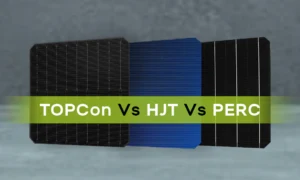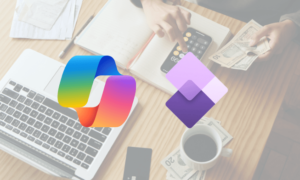At present, most of the users are seeking a way to migrate Exchange Server to Office 365, because of the many reasons behind it. However, they find some issues in Exchange to Office 365 migration. Therefore, in this guide, we will clearly understand the same and the most relevant solutions to resolve the hurdles.
In the following, we going to learn the benefits of Exchange Online over Exchange Server.
Why Users Want to Migrate Exchange Server to Office 365?
With cloud-based services like Microsoft 365 users won’t face any type of issue that’s the reason they want to migrate from other platforms. Why not? The O365 provides many functionalities and productivity tools because of them Office 365 is even better than G Suite. Here are some of the key points with which you understand how reliable it is:
- Office 365 is a cloud platform that provides advanced features and better security than the Exchange server.
- It has a user-friendly interface, making it easy for users to move their Exchange mailboxes to Office 365.
- With Office 365, users can access their data from any device with an internet connection.
- It’s flexible, offering various subscription plans to meet different needs.
- Real-time data synchronization is possible, and organizations don’t need to manage complex infrastructure, reducing costs.
- Office 365 is an all-in-one solution for managing users across the organization.
What are the Issues in Exchange to Office 365 Migration?
There are many challenges faced by the users during the transition, and a few of them are as follows:
- Some people might have problems logging into their email accounts because of issues with usernames or passwords.
- If your internet is slow or not reliable, it can make the move to Office 365 take a long time, and might even lose some data.
- If some of your email accounts have too much stuff in them, it might not all fit in the new Office 365 mailboxes.
- Some of your emails might be broken or messed up, and this could cause problems during the move.
- If the way your old email talks to Office 365 isn’t set up right, they won’t be able to share information properly.
- Security settings on your network might stop data from moving between your old email and Office 365. This is also included in the issues in Exchange to Office 365 migration.
- Confusing settings in how your computers find each other on the internet could slow things down.
- Special shared folders might cause issues if they are too big or have special kinds of information in them.
- People might need to change their email settings on their computers to make it work with the new Office 365.
- There could be problems with how dates and schedules are shared, causing issues for people planning meetings.
- Other programs connected to your old email might not work well with Office 365.
- If mail isn’t getting sent to the right places during the move, it could cause confusion.
- If you don’t have the right licenses for Office 365, it might not work for everyone.
- If you’re sharing user information between systems, it might not happen smoothly, causing problems.
- Sometimes, the move might not finish properly, leaving some content behind or not working as expected.
It is evident from the above that while performing the migration process users have to face many hassles if they are proceeding with it manually. Therefore, it is recommended to opt for an automated solution, and in the next section, we will learn the same.
Overcome the Hurdles Using Smart Solutions
With the help of SysTools Exchange to Office 365 Migration Tool you can bypass the issues in Exchange to Office 365 migration. Plus, this solution provides you the functionality to migrate your entire data including Email, Contacts, and Calendar in one go. Also, this supports various Exchange Server versions such as 2010, 2013, 2016, and 2019.
As we learned this utility is perfect for this migration procedure. Still, if you have any doubts related to the same then you can try its demo version first. When you are satisfied with this, you can take full advantage of this utility by taking the entire version.
Steps to Resolved Issues in Exchange to Office 365 Migration
Step 1: Download and execute the tool on your computer following the provided instructions.
Step 2: Opt for Exchange as the Source and Office 365 as the Destination. Choose the specific items you wish to migrate.
Step 3: On the Source tab, indicate your Exchange server version and provide the necessary details.
Step 4: Navigate to the Destination tab, enter the Office 365 Admin Email and Application ID, then verify permissions.
Step 5: Head to the Users tab, pick the source users, and establish mappings to the destination.
Step 6: Initiate the migration by clicking ‘Start Migration’ to commence the transition.
Bottom Line
This write-up explains what types of issues in Exchange to Office 365 migration may be faced by users. However, we have to face this problem only when we decide to do it through manual technique. Therefore, we covered an automated solution with step-by-step instructions to proceed with the transition simply.