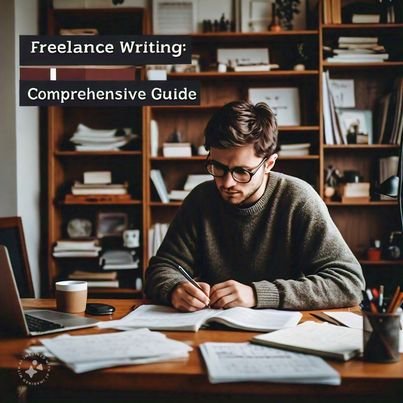Summary: Are you facing issues while making the migration of your mailboxes from Google Workspace into Office 365? Don’t worry, as in this technical write-up, and we will explore some of the finest solutions to migrate data from Google Workspace to Microsoft 365 environment.
Google Workspace, previously known as G Suite, is known for its easy user interfaces, making it ideal for the individual user. It offers better collaboration features to make data sharing quicker. However, many large corporations are shifting from it to a newer avenue like Microsoft 365. The motive behind migrating data from Google Workspace to Microsoft 365 is the better pricing. But, more than any other reason, personal requirements laid many users to look towards Microsoft 365.
So we have prepared this blog to inform the user of solutions to make the migration smoother.
How to perform migration from Google Workspace into Microsoft 365?
Many users would be curious about the solution to migrate data from Google Workspace to Microsoft 365 without facing any issues. We would like to draw a point here that there are two options through which users can migrate. One of them is through the help of manual migration solutions, but these methods are quite complex and time-consuming.
On the other side, the third-party tool will help to complete the task while taking less time. However, first, we will go through the manual method to migrate Google Workspace to Microsoft 365. Besides, users can migrate their data safely without worrying about losing their data.
Solution#1 Migration Using the Microsoft Admin Center
If you are considering migration, then here comes the first solution, which makes you visit the Admin Center of Microsoft 365. This method requires users to go through multiple steps to migrate successfully. To know about the detailed procedure to migrate data from Google Workspace to Microsoft 365 using this solution, follow the below-listed methodologies:
- Verify the Ownership of Domain
First step will involve the verification of your Microsoft 365 account, whether it’s owned by you or not.
- Add user to Microsoft Office 365
The next step is creating a mailbox in Microsoft 365 equal to the mailboxes you want to migrate from Google Workspace. Now, you need to create new users and remember to assign the license to them to ensure that the required data goes into that user mailbox.
- Create a list of mailboxes to migrate into Microsoft 365
You must also make a list of all mailboxes from which you can migrate data from Google Workspace to Microsoft 365. It’s easier to look to create the list for the required number of mailboxes into a CSV file, reducing your task to a way extent.
Note: – Whenever you create such a list, make sure you add a mailbox you know their app password, as adding mailboxes for which you don’t have a password makes it difficult to migrate such mailboxes. To create the lists, follow the below-listed procedure:
- Firstly, you must visit Google Workspace, which will require the email id and password.
- Once you can successfully log into your admin console, go to the users.
- Copy the email addresses of each user who need to migrate into Microsoft 365.
- Now go to the Microsoft admin center, and thereafter go to the active user section. Wait for some time to load up the list of all users.
- Start the Excel application, and where you need to create a CSV file with the following details:
Email Address: – Mention the email id of the Microsoft 365 user
User Name: – Enter Google Workspace User Name
Password: – Password for the respective user Google Workspace mailbox
- Create a Connection between Microsoft 365 with Google Workspace
To start the process to migrate Google Workspace to Microsoft 365, now it’s time to start forming the connection of Microsoft 365 with G Suite. Microsoft uses a migration endpoint to create a connection, so kindly form it to make it to the next stage of migration.
- Make the Migration Batch to transfer mailboxes
Now start making the batches to move the Google Workspace mailboxes into the target.
- Update the DNS Record
After the mailbox migration is completed, make sure to send the MX Record (DNS Record) to Microsoft 365, which is used to deliver emails.
- End the synchronization of Google Workspace with Microsoft 365
Start checking whether required mailboxes have been moved or not. Also, kindly stop the synching of mailboxes with Office 365. In the end, remove the created migration batches.
An easier way to migrate from Google Workspace to Microsoft 365
We have looked into a method that will assist you in migrating Google Workspace mailboxes. Although, if you face any problem migrate Google Workspace to Microsoft 365 can use the third-party migration tool.
Confused about which tool to select to migrate your mailboxes safely?
You can utilize Shoviv G Suite to Office 365 migration software. This software makes it easier for users with minimal technical skills to migrate. It makes sure to secure user data during the migration. Users can add up to n number of mailboxes at once. Also, making the connection is a lot easier with this tool.
If we look deeper into its features, one which comes to mind first is its incremental export. Due to it, whenever users require resuming the migration, the software will only process those items left in the last migration. Also, one additional feature is the data filters option. By using this option, users can help you up adding and remove the required data.
To make the migration easier, this software provides the migration scheduling option. With the help of this option, users can schedule the migration of their mailboxes periodically.
The software comes with a free demo version, which users can make sure to know about its efficacy.
Wrapping Up
If you want to move your mailboxes from your current environment, which is Google Workspace, into Microsoft 365, then this blog is useful for you. We have presented some tricks to migrate data from Google Workspace to Office 365 safely. Now it depends upon your requirements to choose the required migration method.