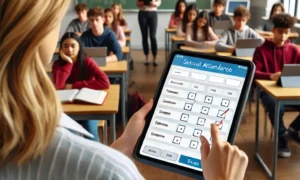Integrating Selenium WebDriver with Continuous Integration Tools (Jenkins)
In this section, the focus is on the integration of Selenium WebDriver with Jenkins, a popular Continuous Integration tool. The course is designed for those seeking to enhance their programming skills using Python with Selenium. The integration process with Jenkins will be covered in detail, enabling learners to gain proficiency in working with Continuous Integration tools.
The course offers a comprehensive approach to becoming proficient in Selenium testing with Python. By mastering the skills taught in this course, learners will be able to streamline the testing process and excel in their software development projects.
Throughout the course, learners will gain an understanding of the importance of using Continuous Integration tools, such as Jenkins, in the software development lifecycle. Additionally, the course delves into advanced techniques in Selenium testing using Python, such as handling dynamic elements, working with different browsers, and implementing test frameworks.
Overall, this Selenium Python course is ideal for those seeking to gain proficiency in Selenium WebDriver, Continuous Integration tools, and enhance their programming abilities.
Understanding Selenium WebDriver
Before jumping into Selenium WebDriver’s integration with Jenkins, one must have a strong grip on Selenium WebDriver. Selenium WebDriver is an open-source tool that helps automate web browsers’ actions.
One can write test scripts in various programming languages like Java, Python, C#, and Ruby, and Selenium WebDriver facilitates a seamless integration with these languages. This course focuses on using Python with Selenium WebDriver.
How Selenium WebDriver Works
Selenium WebDriver interacts with web browsers in the same way as a person does. It can click on buttons, fill in forms, select items from menus, and navigate through pages.
Selenium WebDriver needs a browser driver to communicate with the web browser. Driver acts as a mediator and sends commands to the browser. Selenium WebDriver includes the following classes:
- WebDriver: provides methods for browser navigation and page elements interaction.
- WebElement: provides methods to interact with specific web elements on a page.
- Select: provides methods to interact with select dropdowns.
Benefits of Using Selenium WebDriver
Selenium WebDriver offers various benefits:
- Open Source: Selenium WebDriver is a free open-source tool with a large community of developers contributing to its development.
- Multi-browser support: It supports different web browsers like Chrome, Firefox, Internet Explorer, and Safari.
- Multi-language support: One can write test scripts in different programming languages using Selenium WebDriver.
- Easy integration: Selenium WebDriver can be easily integrated with other tools like Jenkins and TestNG for continuous integration and test report generation.
With a solid understanding of Selenium WebDriver, one can move forward to its integration with Jenkins for continuous integration and test automation.
Introduction to Continuous Integration Tools
In today’s software development industry, Continuous Integration (CI) has become an essential technique for streamlining the testing process. CI refers to the practice of automating the build, test, and deployment phases of software development. By integrating Selenium WebDriver with CI tools like Jenkins, developers can effectively test their software applications and ensure that they are functioning as intended.
This Selenium Python course is designed to provide you with a comprehensive understanding of how to integrate Selenium WebDriver with Continuous Integration tools like Jenkins. By learning these skills, you will be able to enhance your programming abilities and excel in your software development projects.
What are Continuous Integration tools?
Continuous Integration tools like Jenkins are used to automate the process of building and testing software applications. They can be used to:
- Automate the build process by compiling source code into executable code.
- Automate the testing process by running automated test cases.
- Automate the deployment process by releasing software updates to production servers.
Why use Continuous Integration tools?
The benefits of using CI tools like Jenkins include:
- Reducing the time and effort required for testing software applications.
- Improving the quality of software applications by detecting defects early in the development process.
- Facilitating collaboration between developers and testers by providing a centralized platform for testing.
- Enabling rapid deployment of software updates by automating the testing and deployment processes.
By integrating Selenium WebDriver with Jenkins, developers can leverage the power of Selenium to automate the testing process and ensure that their software applications are functioning as intended.
Integrating Selenium WebDriver with Jenkins
To integrate Selenium WebDriver with Jenkins, you need to follow a series of steps that ensure a smooth setup and test automation process. Below, we discuss each step in detail.
Step 1: Install Jenkins and Required Plugins
The first step is to download and install Jenkins on your system. After installation, you need to install the necessary plugins for Selenium WebDriver integration. The plugins you need are:
- selenium: A plugin that provides Selenium WebDriver integration capabilities with Jenkins.
- HTML publisher: A plugin that publishes HTML reports of test results.
- JUnit: A plugin that provides JUnit format reports of test results.
You can install these plugins by navigating to the “Manage Jenkins -> Manage Plugins -> Available” section in Jenkins. Search for each plugin individually and install them.
Step 2: Configure Jenkins
After you have installed the necessary plugins, you need to configure Jenkins for Selenium testing. Below are the steps to do so:
- Create a new Jenkins job by navigating to “New Item -> Freestyle project.”
- Under the “Source Code Management” section, select the appropriate source control tool and enter your project’s repository URL.
- Under the “Build” section, select “Add build step -> Execute shell.”
- Enter the shell commands required to run the Selenium test cases. These commands should navigate to the project’s directory, activate any required virtual environments, and execute the test cases.
- Under the “Post-build Actions” section, select “Publish JUnit test result report” and “Publish HTML reports.”
- Enter the appropriate file paths for the JUnit and HTML reports.
- Save the Jenkins job configuration.
Step 3: Run the Selenium Test Cases
Once you have configured Jenkins, you can run your Selenium test cases by triggering a build of the Jenkins job. Jenkins will execute the shell commands you specified and generate the JUnit and HTML reports.
By following these steps, you can effectively integrate Selenium WebDriver with Jenkins and automate your test cases for Continuous Integration.
Advanced Techniques in Selenium Testing
As you progress in your Selenium Python course, you will need to master advanced techniques in Selenium testing. These techniques will enable you to handle dynamic elements and work with various browsers to implement test frameworks that will help streamline the testing process.
Handling Dynamic Elements
Dynamic elements pose a significant challenge during test automation. These elements change frequently, and traditional Selenium tests based on static element locators may not work. Therefore, Selenium offers techniques to handle dynamic elements, such as implicit waits, explicit waits, and fluent waits.
Implicit waits allow Selenium to wait for a specified amount of time before throwing an exception. Explicit waits allow Selenium to wait for a specific condition to occur before continuing the execution. Fluent waits combine implicit and explicit waits to create a customized wait strategy.
Working with Different Browsers
As part of your Selenium Python course, it’s essential to understand how to work with different browsers. Selenium supports various browsers, such as Chrome, Firefox, Edge, and Safari, among others. You can use Selenium to perform cross-browser testing, which helps ensure that your web application performs optimally across different browsers and platforms.
Implementing Test Frameworks
Test frameworks help streamline the testing process, reducing the time and effort required to test software applications. Python offers various test frameworks, such as pytest, unittest, and nose. When combined with Selenium, these frameworks help automate tests, manage test data, and generate test reports.
Creating test frameworks requires expertise in programming. However, with the right training and practice, you can master selenium with python course and build robust and scalable test frameworks that can meet your organization’s testing needs.
By mastering advanced techniques in Selenium testing, you’ll be able to build reliable, high-performance, and scalable applications. You’ll have the skills and knowledge to handle complex testing scenarios and implement test frameworks that can streamline the testing process.
Conclusion
As software development continues to evolve, proficiency in Selenium WebDriver and Continuous Integration tools like Jenkins has become increasingly important. This Selenium Python course provides a comprehensive approach to integrating these tools and enhancing programming abilities.
By mastering Selenium WebDriver and Jenkins, developers can streamline the testing process and automate their test cases, ultimately improving the quality of their software products. The advanced techniques covered in the course, like handling dynamic elements and working with different browsers, offer a deeper understanding of python with selenium course.
Whether you are a seasoned developer looking to enhance your skills or a novice looking to enter the field, this course offers valuable insights and practical knowledge. Sign up now for this BDD cucumber framework with selenium and gain the expertise needed to excel in your software development projects.