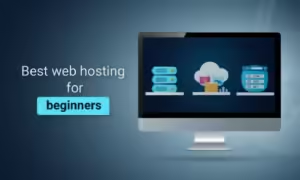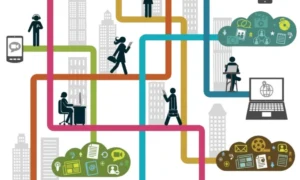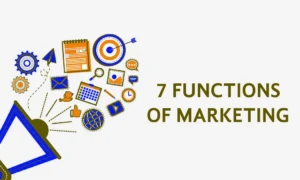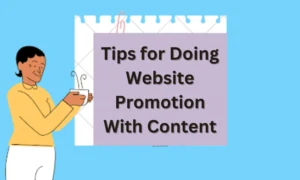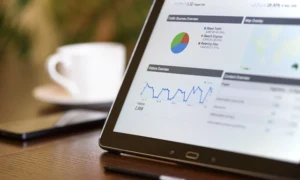It’s time to explore a few little-known Instagram hacks to really make the most of the platform. We recommend downloading the latest version of the app to follow along.
1.) The Best Time to Post on Instagram
Because Instagram is a mobile app, users are on the platform at all times of the day. However, there are a few optimal times to post on Instagram for peak engagement. The best times to post are Mondays and Thursdays at any time except between 3:00 p.m. and 4:00 p.m. for the time zone of your target audience. Many users tend to engage with more content during off-work hours on weekdays.
2.) How to Link Instagram to Your Facebook Page
One of Instagram’s unique features is that it allows you to share your content seamlessly across other social networking sites. While this may seem like a good idea, we don’t recommend automatically linking to your other social platforms like Twitter and Facebook. What works on Instagram probably won’t yield the same results on other channels.
It’s important to tailor your content to each platform. However, linking your Instagram to your other social accounts like Facebook does increase the number of eyes on your posts. Note: Your Facebook Page will already be linked to your Instagram if you set up an Instagram business profile.
If you do decide to do this, Instagram makes it pretty easy. To link your Facebook page to your Instagram account, start in your Instagram profile by going to the gear in the upper right corner. In the “Options” menu, scroll down to “Settings” and look for “Linked Accounts.” If you’re not already logged into Facebook on your phone, you’ll be prompted to do so, and then you’ll need to pick the Facebook Business Page you’d like to link. Next, you’ll be directed to the “Share Settings” menu. The Facebook logo should be blue to indicate that sharing is on.
3.) How to See Posts You’ve Liked
Ever wish you could easily find all of the post you’ve Liked on Instagram? You can! Check out all the posts you’ve Liked in the “Options” menu of your profile. Press the gear icon and select “Posts You’ve Liked.” Then scroll down until you find the photo or video you’re looking for.
4.) How to Reorder Instagram Filters
To save time when uploading photos in the future, Instagram lets you reorder filters so you can position the ones you use most often at the beginning of your options. To reorder or hide filters, begin editing a post like you normally would. Scroll to the far right in the filter options and click the “Manage” gear icon. Hold your finger down on the three gray lines and drag the filter up or down. To hide a filter, uncheck it on the right side of your screen.
5.) How to Insert Line Breaks in Your Captions
You might have noticed that when you write a caption on Instagram the “enter” or “return” button is missing on your keyboard. The trick to reveal the button is to press the “123” key and the “return” button will, well, return. Remember, Instagram only shows the first three lines in a caption and forces users to click “more” to see the entire caption so use the enter key sparingly.
6.) Hide Posts you’ve Been Tagged In
If someone tags your brand in a post, it will show up when you click the person avatar in right icon on your profile. To remove a tagged post, click the three dots in the top right corner and choose “Hide Photos.” Select the posts you want to remove and click “Hide Photos” again. This won’t remove the posts from Instagram, but it will remove them from your profile.
If you don’t want to have to remove tagged posts, you can manually choose just to include the ones you do like. Click the three dots again and press “Tagging Options.” You can then choose to “Add Manually.” From here on out, you’ll be notified when someone tags you in a photo. When that happens, tap on the photo you were tagged in and choose “Show on Profile.”