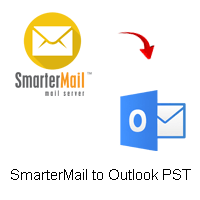Are you facing the frustrating issue of your Canon printer offline? Don’t worry; this blog will provide you with insights into the possible reasons for this problem and offer step-by-step troubleshooting solutions to resolve it.
Connection Issues
One common reason for a Canon printer showing as offline is connection problems. Ensure that the printer is properly connected to your computer via USB or Ethernet cable. In the case of a wireless printer, verify if it is connected to the correct Wi-Fi network. By checking and reestablishing the connections, you can eliminate this potential cause of the offline status.
Power Cycle
Performing a power cycle can help refresh the printer’s settings and resolve temporary glitches. Start by turning off both your printer and computer. Disconnect the power cord from the printer and wait for about 30 seconds. Reconnect the power cord, turn on the printer, and then power up your computer. This simple yet effective step can often bring the printer back online.
Printer Online Setting
Sometimes, the printer’s online setting might be mistakenly changed, resulting in it being offline. Go to the “Devices and Printers” or “Printers & Scanners” settings on your computer. Locate your Canon printer, right-click on it, and select “See what’s printing.” In the print queue window, click on the “Printer” menu and ensure that the “Use Printer Offline” option is unchecked. This action should set your printer back to online mode.
Clear Print Queue
A clogged print queue can also cause the printer to go offline. Access the print queue as mentioned earlier, and select “Cancel All Documents” from the “Printer” menu. This action will clear any stuck print jobs and allow the printer to function properly. Clearing the print queue can often resolve the offline issue and enable you to resume printing.
Update Printer Driver
Outdated or incompatible printer drivers can lead to connectivity problems and result in the printer showing as offline. Visit the official Canon website and search for the latest driver for your specific printer model. Download and install the updated driver following the provided instructions. Updating the printer driver can ensure compatibility and resolve any driver-related issues, allowing your Canon printer to reconnect successfully.
Conclusion
Experiencing a Canon printer offline issue can disrupt your printing tasks, but with the right troubleshooting methods, you can quickly resolve this problem. By checking connections, performing a power cycle, adjusting printer settings, clearing the print queue, and updating the printer driver, you can bring your Canon printer back online and resume your printing tasks smoothly.