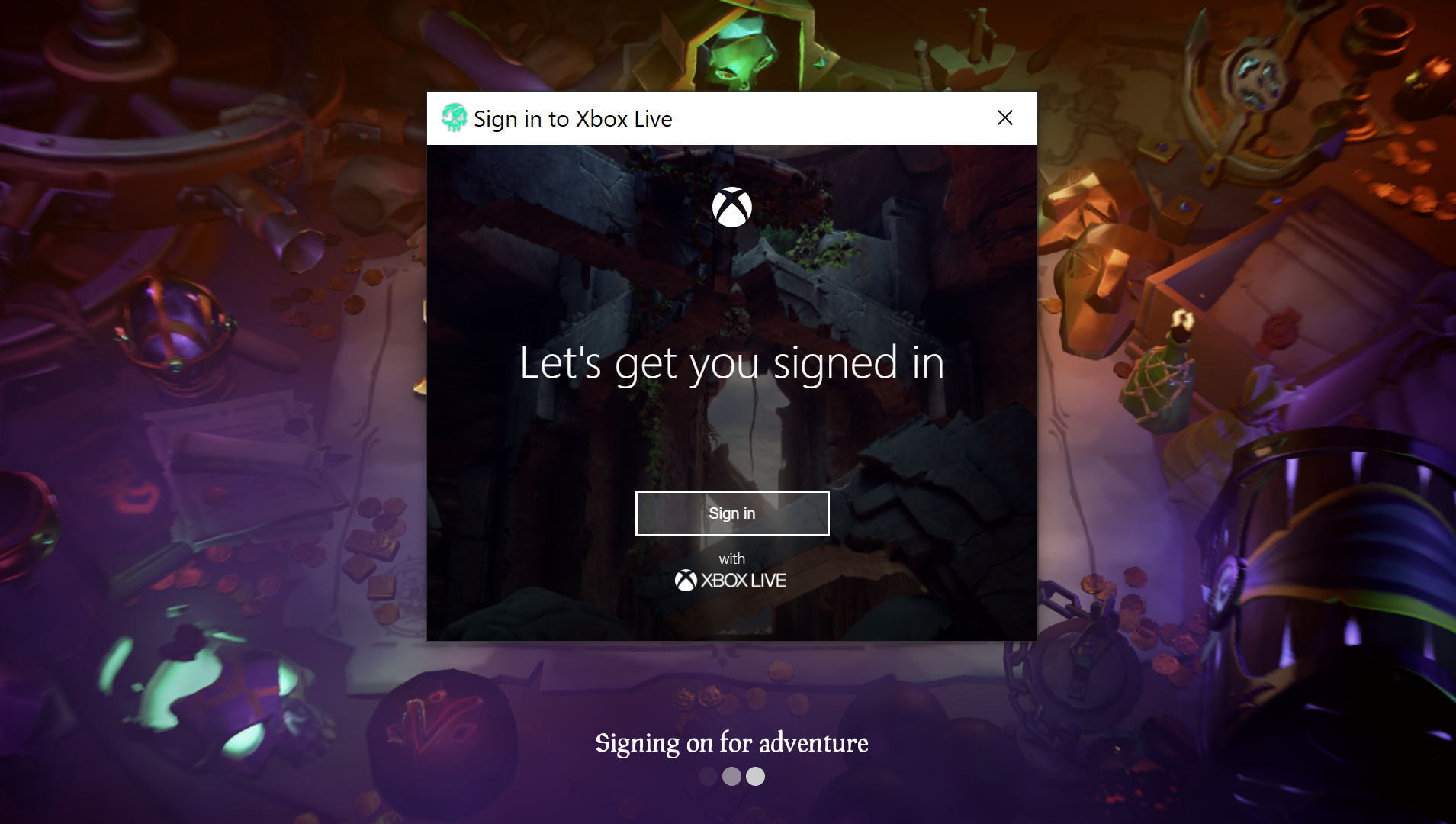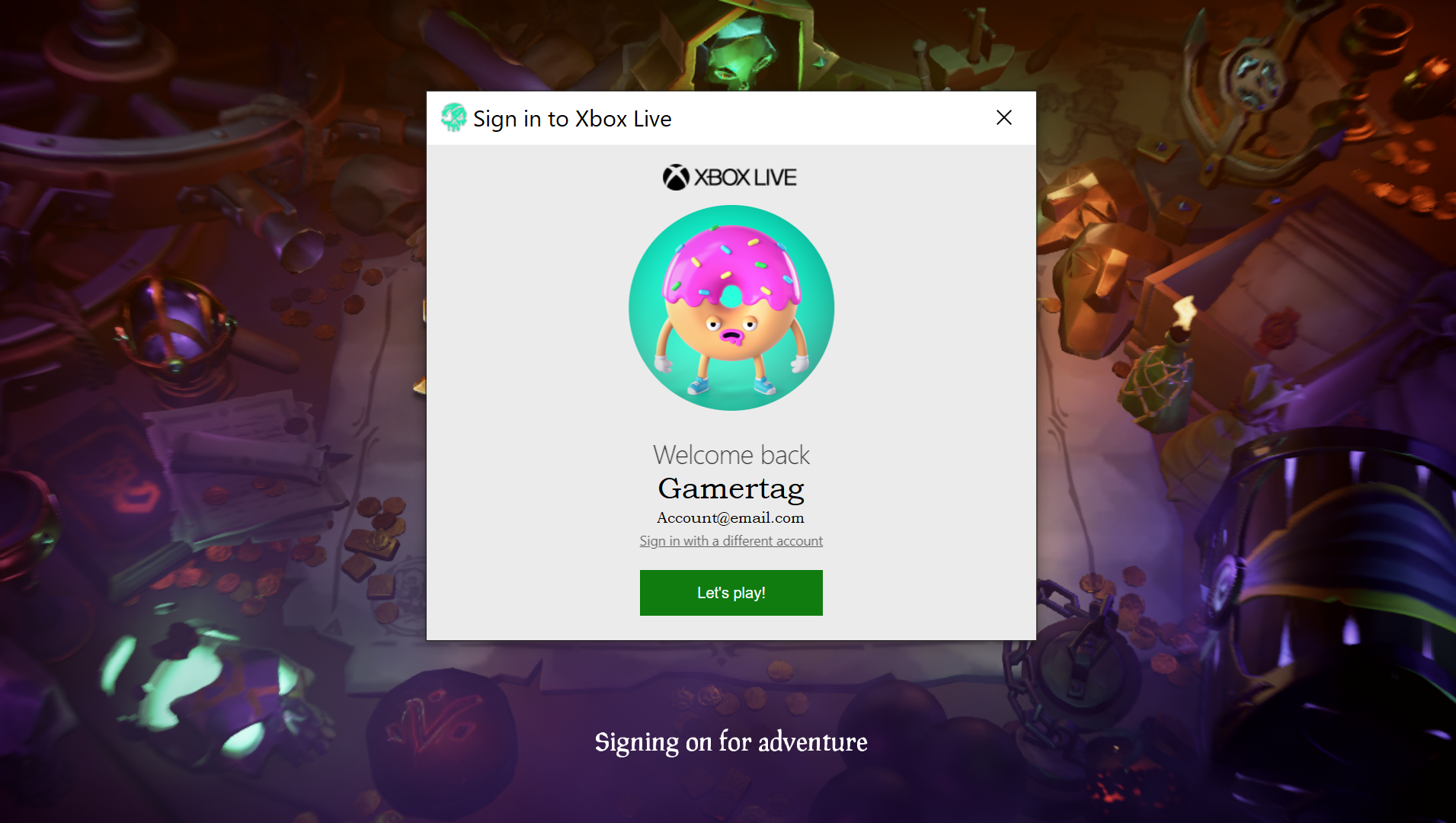When you boot Sea of Thieves through Steam, you will need to link an Xbox Live account to your Steam profile before you can enter gameplay. Below are the steps which are required to link as well as unlink your Xbox Live account when required.
Please Note – Your game progress is linked to your Xbox Live account. So progress made and items earned using that account on other platforms will also be available through Steam. But also if you unlink that account and use another, you will no longer have access to the original accounts progress or items until you relink back to that account.PrerequisitesThough you may have a Microsoft account already, your Microsoft account must also be signed up to Xbox Live. You can check that it is and also create an Xbox Live account if required through the Xbox website. Linking an Xbox Live account to Steam from within the gameWhen you boot Sea of Thieves for the first time and progress to the ‘Start Game’ screen, when you attempt to progress past the screen, a ‘Sign in to Xbox Live’ login prompt will be shown.Reference : http://www.microsoft.com/link